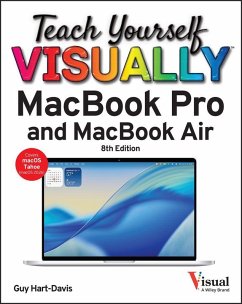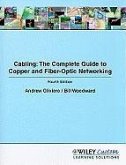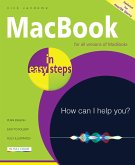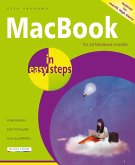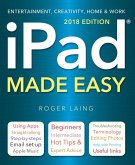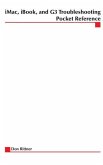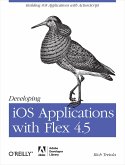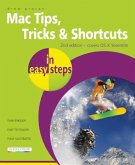Guy Hart-Davis
Teach Yourself Visually Macbook Pro and Macbook Air
Guy Hart-Davis
Teach Yourself Visually Macbook Pro and Macbook Air
- Broschiertes Buch
Andere Kunden interessierten sich auch für
![Cabling Cabling]() Andrew OlivieroCabling29,99 €
Andrew OlivieroCabling29,99 €![Macbook in Easy Steps Macbook in Easy Steps]() Nick VandomeMacbook in Easy Steps12,99 €
Nick VandomeMacbook in Easy Steps12,99 €![Macbook in Easy Steps Macbook in Easy Steps]() Nick VandomeMacbook in Easy Steps12,99 €
Nick VandomeMacbook in Easy Steps12,99 €![iPad Made Easy (2018 Edition) iPad Made Easy (2018 Edition)]() Roger LaingiPad Made Easy (2018 Edition)12,99 €
Roger LaingiPad Made Easy (2018 Edition)12,99 €![iMac, Ibook Adn G3 Troubleshooting Pocket Reference iMac, Ibook Adn G3 Troubleshooting Pocket Reference]() iMac, Ibook Adn G3 Troubleshooting Pocket Reference19,99 €
iMac, Ibook Adn G3 Troubleshooting Pocket Reference19,99 €![Developing IOS Applications with Flex 4.5 Developing IOS Applications with Flex 4.5]() Rich TretolaDeveloping IOS Applications with Flex 4.519,99 €
Rich TretolaDeveloping IOS Applications with Flex 4.519,99 €![Mac Tips, Tricks & Shortcuts in Easy Steps Mac Tips, Tricks & Shortcuts in Easy Steps]() Drew ProvanMac Tips, Tricks & Shortcuts in Easy Steps12,99 €
Drew ProvanMac Tips, Tricks & Shortcuts in Easy Steps12,99 €-
-
-
Produktdetails
- Verlag: Wiley
- 8th edition
- Seitenzahl: 368
- Erscheinungstermin: 3. März 2026
- Englisch
- ISBN-13: 9781394387649
- ISBN-10: 1394387644
- Artikelnr.: 74442911
- Herstellerkennzeichnung
- Libri GmbH
- Europaallee 1
- 36244 Bad Hersfeld
- gpsr@libri.de
Guy Hart-Davis (Barnard Castle, UK) is the author of more than 100 computing books, including Teach Yourself VISUALLY iMac, Teach Yourself VISUALLY iPhone, and Teach Yourself VISUALLY iPad. He also writes about PCs, Windows, Linux, and VBA.
Chapter 1 Getting Started with Your MacBook
Understanding the MacBook Pro and MacBook Air 4
Set Up Your MacBook 8
Start Your MacBook and Log In 12
Explore the macOS Desktop 14
Point and Click with the Trackpad 18
Connect to a Wireless Network 20
Give Commands 22
Open, Close, and Manage Windows 24
Using Control Center 26
Using Notifications 28
Add Widgets to Your Desktop 30
Put Your MacBook to Sleep and Wake It Up 32
Log Out, Shut Down, and Resume 33
Chapter 2 Configuring Your MacBook
Change the Wallpaper 36
Set Up a Screen Saver 38
Configure Battery and Sleep Settings 40
Customize the Dock 42
Configure Control Center and the Menu Bar 44
Add or Remove Desktop Spaces 46
Create Hot Corners to Control Screen Display 48
Make the Screen Easier to See 50
Configure the Appearance, Accent, and Highlight 54
Configure the Keyboard 56
Configure the Trackpad or Other Pointing Device 58
Configure iCloud Settings 60
Add a Second Display 62
Using an Apple TV and HDTV as an Extra Display 64
Using an iPad as an Extra Display and Input Device 66
Connect External Devices 68
Explore Other Important Settings 70
Chapter 3 Sharing Your MacBook with Others
Create a User Account 74
Configure Your MacBook for Multiple Users 76
Share Your MacBook with Fast User Switching 78
Set Up Family Sharing 80
Turn On Screen Time for a Child 84
Configure Downtime 88
Set Time Limits for Apps and Websites 90
Make Apps Always Available to a User 92
Apply Content and Privacy Restrictions 94
Review a User's Actions 100
Chapter 4 Running Apps
Open an App and Quit It 104
Install an App 106
Run an App Full Screen 108
Set Apps to Run Automatically at Login 110
Using Split View 112
Switch Quickly Among Apps 114
Switch Apps Using Mission Control 116
Enable and Configure Stage Manager 118
Switch Apps Using Stage Manager 120
Set Up Dictation and Spoken Content 122
Using Dictation and Spoken Content 124
Configure and Invoke Siri 126
Perform Tasks with Siri 128
Remove Apps 130
Identify Problem Apps 132
Force a Crashed App to Quit 134
Revert to an Earlier Version of a Document 136
Chapter 5 Managing Your Files and Folders
Explore Your MacBook's File System 140
Using the Finder's Views 142
Work with Finder Tabs 144
View a File with Quick Look 146
Organize Your Desktop Files with Stacks 148
Search for a File or Folder 150
Create a New Folder 152
Rename a File or Folder 153
Copy a File 154
Move a File 156
View the Information About a File or Folder 158
Organize Your Files with Tags 160
Work with Zip Files 162
Using the Trash 164
Configure Finder Settings 166
Customize the Finder Toolbar 168
Customize the Finder Sidebar 169
Chapter 6 Surfing the Web
Open Safari and Customize Your Start Page 172
Open a Web Page 174
Follow a Link to a Web Page 175
Open Several Web Pages at Once 176
Navigate Among Web Pages 178
Return to a Recently Visited Page 180
Play Music and Videos on the Web 182
&nbs
Understanding the MacBook Pro and MacBook Air 4
Set Up Your MacBook 8
Start Your MacBook and Log In 12
Explore the macOS Desktop 14
Point and Click with the Trackpad 18
Connect to a Wireless Network 20
Give Commands 22
Open, Close, and Manage Windows 24
Using Control Center 26
Using Notifications 28
Add Widgets to Your Desktop 30
Put Your MacBook to Sleep and Wake It Up 32
Log Out, Shut Down, and Resume 33
Chapter 2 Configuring Your MacBook
Change the Wallpaper 36
Set Up a Screen Saver 38
Configure Battery and Sleep Settings 40
Customize the Dock 42
Configure Control Center and the Menu Bar 44
Add or Remove Desktop Spaces 46
Create Hot Corners to Control Screen Display 48
Make the Screen Easier to See 50
Configure the Appearance, Accent, and Highlight 54
Configure the Keyboard 56
Configure the Trackpad or Other Pointing Device 58
Configure iCloud Settings 60
Add a Second Display 62
Using an Apple TV and HDTV as an Extra Display 64
Using an iPad as an Extra Display and Input Device 66
Connect External Devices 68
Explore Other Important Settings 70
Chapter 3 Sharing Your MacBook with Others
Create a User Account 74
Configure Your MacBook for Multiple Users 76
Share Your MacBook with Fast User Switching 78
Set Up Family Sharing 80
Turn On Screen Time for a Child 84
Configure Downtime 88
Set Time Limits for Apps and Websites 90
Make Apps Always Available to a User 92
Apply Content and Privacy Restrictions 94
Review a User's Actions 100
Chapter 4 Running Apps
Open an App and Quit It 104
Install an App 106
Run an App Full Screen 108
Set Apps to Run Automatically at Login 110
Using Split View 112
Switch Quickly Among Apps 114
Switch Apps Using Mission Control 116
Enable and Configure Stage Manager 118
Switch Apps Using Stage Manager 120
Set Up Dictation and Spoken Content 122
Using Dictation and Spoken Content 124
Configure and Invoke Siri 126
Perform Tasks with Siri 128
Remove Apps 130
Identify Problem Apps 132
Force a Crashed App to Quit 134
Revert to an Earlier Version of a Document 136
Chapter 5 Managing Your Files and Folders
Explore Your MacBook's File System 140
Using the Finder's Views 142
Work with Finder Tabs 144
View a File with Quick Look 146
Organize Your Desktop Files with Stacks 148
Search for a File or Folder 150
Create a New Folder 152
Rename a File or Folder 153
Copy a File 154
Move a File 156
View the Information About a File or Folder 158
Organize Your Files with Tags 160
Work with Zip Files 162
Using the Trash 164
Configure Finder Settings 166
Customize the Finder Toolbar 168
Customize the Finder Sidebar 169
Chapter 6 Surfing the Web
Open Safari and Customize Your Start Page 172
Open a Web Page 174
Follow a Link to a Web Page 175
Open Several Web Pages at Once 176
Navigate Among Web Pages 178
Return to a Recently Visited Page 180
Play Music and Videos on the Web 182
&nbs
Chapter 1 Getting Started with Your MacBook
Understanding the MacBook Pro and MacBook Air 4
Set Up Your MacBook 8
Start Your MacBook and Log In 12
Explore the macOS Desktop 14
Point and Click with the Trackpad 18
Connect to a Wireless Network 20
Give Commands 22
Open, Close, and Manage Windows 24
Using Control Center 26
Using Notifications 28
Add Widgets to Your Desktop 30
Put Your MacBook to Sleep and Wake It Up 32
Log Out, Shut Down, and Resume 33
Chapter 2 Configuring Your MacBook
Change the Wallpaper 36
Set Up a Screen Saver 38
Configure Battery and Sleep Settings 40
Customize the Dock 42
Configure Control Center and the Menu Bar 44
Add or Remove Desktop Spaces 46
Create Hot Corners to Control Screen Display 48
Make the Screen Easier to See 50
Configure the Appearance, Accent, and Highlight 54
Configure the Keyboard 56
Configure the Trackpad or Other Pointing Device 58
Configure iCloud Settings 60
Add a Second Display 62
Using an Apple TV and HDTV as an Extra Display 64
Using an iPad as an Extra Display and Input Device 66
Connect External Devices 68
Explore Other Important Settings 70
Chapter 3 Sharing Your MacBook with Others
Create a User Account 74
Configure Your MacBook for Multiple Users 76
Share Your MacBook with Fast User Switching 78
Set Up Family Sharing 80
Turn On Screen Time for a Child 84
Configure Downtime 88
Set Time Limits for Apps and Websites 90
Make Apps Always Available to a User 92
Apply Content and Privacy Restrictions 94
Review a User's Actions 100
Chapter 4 Running Apps
Open an App and Quit It 104
Install an App 106
Run an App Full Screen 108
Set Apps to Run Automatically at Login 110
Using Split View 112
Switch Quickly Among Apps 114
Switch Apps Using Mission Control 116
Enable and Configure Stage Manager 118
Switch Apps Using Stage Manager 120
Set Up Dictation and Spoken Content 122
Using Dictation and Spoken Content 124
Configure and Invoke Siri 126
Perform Tasks with Siri 128
Remove Apps 130
Identify Problem Apps 132
Force a Crashed App to Quit 134
Revert to an Earlier Version of a Document 136
Chapter 5 Managing Your Files and Folders
Explore Your MacBook's File System 140
Using the Finder's Views 142
Work with Finder Tabs 144
View a File with Quick Look 146
Organize Your Desktop Files with Stacks 148
Search for a File or Folder 150
Create a New Folder 152
Rename a File or Folder 153
Copy a File 154
Move a File 156
View the Information About a File or Folder 158
Organize Your Files with Tags 160
Work with Zip Files 162
Using the Trash 164
Configure Finder Settings 166
Customize the Finder Toolbar 168
Customize the Finder Sidebar 169
Chapter 6 Surfing the Web
Open Safari and Customize Your Start Page 172
Open a Web Page 174
Follow a Link to a Web Page 175
Open Several Web Pages at Once 176
Navigate Among Web Pages 178
Return to a Recently Visited Page 180
Play Music and Videos on the Web 182
&nbs
Understanding the MacBook Pro and MacBook Air 4
Set Up Your MacBook 8
Start Your MacBook and Log In 12
Explore the macOS Desktop 14
Point and Click with the Trackpad 18
Connect to a Wireless Network 20
Give Commands 22
Open, Close, and Manage Windows 24
Using Control Center 26
Using Notifications 28
Add Widgets to Your Desktop 30
Put Your MacBook to Sleep and Wake It Up 32
Log Out, Shut Down, and Resume 33
Chapter 2 Configuring Your MacBook
Change the Wallpaper 36
Set Up a Screen Saver 38
Configure Battery and Sleep Settings 40
Customize the Dock 42
Configure Control Center and the Menu Bar 44
Add or Remove Desktop Spaces 46
Create Hot Corners to Control Screen Display 48
Make the Screen Easier to See 50
Configure the Appearance, Accent, and Highlight 54
Configure the Keyboard 56
Configure the Trackpad or Other Pointing Device 58
Configure iCloud Settings 60
Add a Second Display 62
Using an Apple TV and HDTV as an Extra Display 64
Using an iPad as an Extra Display and Input Device 66
Connect External Devices 68
Explore Other Important Settings 70
Chapter 3 Sharing Your MacBook with Others
Create a User Account 74
Configure Your MacBook for Multiple Users 76
Share Your MacBook with Fast User Switching 78
Set Up Family Sharing 80
Turn On Screen Time for a Child 84
Configure Downtime 88
Set Time Limits for Apps and Websites 90
Make Apps Always Available to a User 92
Apply Content and Privacy Restrictions 94
Review a User's Actions 100
Chapter 4 Running Apps
Open an App and Quit It 104
Install an App 106
Run an App Full Screen 108
Set Apps to Run Automatically at Login 110
Using Split View 112
Switch Quickly Among Apps 114
Switch Apps Using Mission Control 116
Enable and Configure Stage Manager 118
Switch Apps Using Stage Manager 120
Set Up Dictation and Spoken Content 122
Using Dictation and Spoken Content 124
Configure and Invoke Siri 126
Perform Tasks with Siri 128
Remove Apps 130
Identify Problem Apps 132
Force a Crashed App to Quit 134
Revert to an Earlier Version of a Document 136
Chapter 5 Managing Your Files and Folders
Explore Your MacBook's File System 140
Using the Finder's Views 142
Work with Finder Tabs 144
View a File with Quick Look 146
Organize Your Desktop Files with Stacks 148
Search for a File or Folder 150
Create a New Folder 152
Rename a File or Folder 153
Copy a File 154
Move a File 156
View the Information About a File or Folder 158
Organize Your Files with Tags 160
Work with Zip Files 162
Using the Trash 164
Configure Finder Settings 166
Customize the Finder Toolbar 168
Customize the Finder Sidebar 169
Chapter 6 Surfing the Web
Open Safari and Customize Your Start Page 172
Open a Web Page 174
Follow a Link to a Web Page 175
Open Several Web Pages at Once 176
Navigate Among Web Pages 178
Return to a Recently Visited Page 180
Play Music and Videos on the Web 182
&nbs