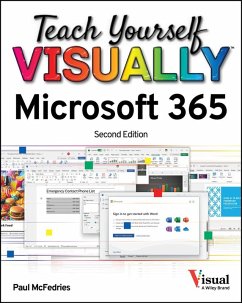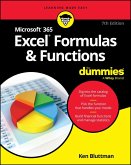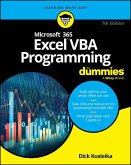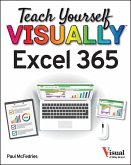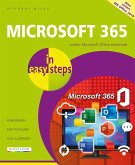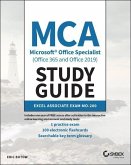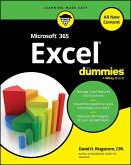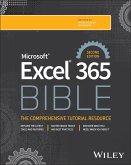Paul McFedries
Teach Yourself Visually Microsoft 365
Paul McFedries
Teach Yourself Visually Microsoft 365
- Broschiertes Buch
- Merkliste
- Auf die Merkliste
- Bewerten Bewerten
- Teilen
- Produkt teilen
- Produkterinnerung
- Produkterinnerung
Teach yourself VISUALLY(TM) Are you a visual learner? Do you prefer instructions that show you how to do something - and skip the long-winded explanations? If so, then this book is for you. Open it up and you'll find clear, step-by-step screen shots that show you how to tackle hundreds of Microsoft 365 (formerly Office 365) tasks. Each task-based spread covers a single technique, sure to help you get up and running with Microsoft 365 in no time. You'll learn to: * Craft sophisticated docs with Word * Email and stay organized with Outlook * Create persuasive presentations in PowerPoint * Crunch…mehr
Andere Kunden interessierten sich auch für
![Microsoft 365 Excel Formulas & Functions for Dummies Microsoft 365 Excel Formulas & Functions for Dummies]() Ken BluttmanMicrosoft 365 Excel Formulas & Functions for Dummies28,99 €
Ken BluttmanMicrosoft 365 Excel Formulas & Functions for Dummies28,99 €![Microsoft 365 Excel VBA Programming for Dummies Microsoft 365 Excel VBA Programming for Dummies]() Dick Kusleika (LLC Daily Dose)Microsoft 365 Excel VBA Programming for Dummies33,99 €
Dick Kusleika (LLC Daily Dose)Microsoft 365 Excel VBA Programming for Dummies33,99 €![Teach Yourself Visually Excel 365 Teach Yourself Visually Excel 365]() Paul McFedriesTeach Yourself Visually Excel 36522,99 €
Paul McFedriesTeach Yourself Visually Excel 36522,99 €![Microsoft 365 in Easy Steps Microsoft 365 in Easy Steps]() Michael PriceMicrosoft 365 in Easy Steps13,99 €
Michael PriceMicrosoft 365 in Easy Steps13,99 €![MCA Microsoft Office Specialist (Office 365 and Office 2019) Study Guide MCA Microsoft Office Specialist (Office 365 and Office 2019) Study Guide]() Eric ButowMCA Microsoft Office Specialist (Office 365 and Office 2019) Study Guide25,99 €
Eric ButowMCA Microsoft Office Specialist (Office 365 and Office 2019) Study Guide25,99 €![Microsoft 365 Excel for Dummies Microsoft 365 Excel for Dummies]() David H. RingstromMicrosoft 365 Excel for Dummies25,99 €
David H. RingstromMicrosoft 365 Excel for Dummies25,99 €![Microsoft Excel 365 Bible Microsoft Excel 365 Bible]() Michael Alexander (TX McKinney)Microsoft Excel 365 Bible41,99 €
Michael Alexander (TX McKinney)Microsoft Excel 365 Bible41,99 €-
-
-
Teach yourself VISUALLY(TM) Are you a visual learner? Do you prefer instructions that show you how to do something - and skip the long-winded explanations? If so, then this book is for you. Open it up and you'll find clear, step-by-step screen shots that show you how to tackle hundreds of Microsoft 365 (formerly Office 365) tasks. Each task-based spread covers a single technique, sure to help you get up and running with Microsoft 365 in no time. You'll learn to: * Craft sophisticated docs with Word * Email and stay organized with Outlook * Create persuasive presentations in PowerPoint * Crunch numbers and process data in Excel * Save time with Copilot AI
Produktdetails
- Produktdetails
- Verlag: John Wiley & Sons Inc
- 2 ed
- Seitenzahl: 320
- Erscheinungstermin: 25. März 2025
- Englisch
- Abmessung: 233mm x 185mm x 18mm
- Gewicht: 658g
- ISBN-13: 9781394298273
- ISBN-10: 1394298277
- Artikelnr.: 71978690
- Herstellerkennzeichnung
- Libri GmbH
- Europaallee 1
- 36244 Bad Hersfeld
- gpsr@libri.de
- Verlag: John Wiley & Sons Inc
- 2 ed
- Seitenzahl: 320
- Erscheinungstermin: 25. März 2025
- Englisch
- Abmessung: 233mm x 185mm x 18mm
- Gewicht: 658g
- ISBN-13: 9781394298273
- ISBN-10: 1394298277
- Artikelnr.: 71978690
- Herstellerkennzeichnung
- Libri GmbH
- Europaallee 1
- 36244 Bad Hersfeld
- gpsr@libri.de
Part I Microsoft 365 Features
Chapter 1 Microsoft 365 Basics
Start and Exit Microsoft 365 Apps 4
Explore the App Window 6
Work with Backstage View 7
Change the Color Scheme 8
Work with the Ribbon 10
Select Data 12
Using a Microsoft 365 App with a Touch Screen 14
Create a New File 16
Save a File 18
Open a File 20
Chapter 2 Microsoft 365 Graphics Tools
Insert a Picture from Your PC 22
Insert an Online Picture 24
Resize and Move Graphic Objects 26
Understanding Graphics Modification Techniques 28
Chapter 3 Working with Microsoft 365 Files Online
Microsoft 365 and the Cloud 30
Sign In to Microsoft 365 32
Share a Document from Microsoft 365 34
Sign In to OneDrive 36
Using an Online App in OneDrive 38
Open a Document in a Desktop App from OneDrive 40
Upload a Document to OneDrive 42
Chapter 4 Getting AI Assistance with Copilot
Understanding Copilot 44
Draft New Text in Word 46
Rewrite Existing Text 48
Get Help with a Word Document 50
Analyze Excel Data 52
Create Excel Formulas 54
Draft a PowerPoint Presentation 56
Create an Image 58
Part II Word
Chapter 5 Adding Text
Change Word's Views 62
Create Lists 64
Insert Quick Parts 66
Insert Symbols 68
Chapter 6 Formatting Text
Align Text 70
Set Line Spacing 71
Indent Text 72
Set Tabs 74
Set Margins 76
Copy Formatting 78
Clear Formatting 79
Format with Styles 80
Chapter 7 Adding Extra Touches
Assign a Theme 82
Add Borders 84
Create Columns 86
Insert a Table 88
Apply Table Styles 90
Insert Table Rows or Columns 91
Add Headers and Footers 92
Chapter 8 Reviewing Documents
Work in Read Mode View 94
Find and Replace Text 98
Navigate Document Content 100
Check Spelling and Grammar 102
Customize AutoCorrect 104
Using Word's Thesaurus and Dictionary 106
Translate Text 108
Track and Review Document Changes 110
Lock and Unlock Tracking 112
Part III Excel
Chapter 9 Building Spreadsheets
Enter Cell Data 116
Select Cells 118
Using AutoFill for Faster Data Entry 120
Turn On Text Wrapping 122
Center Data Across Columns 123
Adjust Cell Alignment 124
Change the Font and Font Size 126
Change Number Formats 128
Increase or Decrease Decimals 129
Add Cell Borders and Shading 130
Format Data with Styles 132
Apply Conditional Formatting 134
Insert Rows and Columns 136
Resize Columns and Rows 138
Freeze Column and Row Titles On-Screen 139
Name a Range 140
Clear or Delete Cells 142
Chapter 10 Worksheet Basics
Add a Worksheet 144
Rename a Worksheet 145
Move or Copy Worksheets 146
Delete a Worksheet 147
Find and Replace Data 148
Create a Table 150
Filter or Sort Table Information 152
Analyze Data Quickly 154
Understanding Data Analysis Choices 155
Chapter 11 Working with Formulas and Functions
Understanding Formulas 156
Create a Formula 158
Apply Absolute and Relative Cell References 160
Understanding Functions 162
Insert a Function 164
Total Cells with AutoSum 166
Chapter 12 Working with Charts
Create a Chart 168
Move and Resize a Chart 170
Change the Chart Type 172
Change the Chart Style 173
Change the Chart Layout 174
Add Chart Elements 175
Format Chart Elements 176
Change the Chart Data 177
Part IV PowerPoint
Chapter 13 Creating a Presentation
Create a New Presentation 180
Create a Photo Album Presentation 182
Change PowerPoint Views 184
Insert Slides 186
Change the Slide Layout 188
Chapter 14 Populating Presentation Slides
Add and Edit Slide Text 190
Change the Font, Size, and Color 192
Apply a Theme 196
Set Line Spacing 197
Align Text 198
Add a Text Box to a Slide 199
Add a Table to a Slide 200
Add a Chart to a Slide 202
Add a Video Clip to a Slide 204
Move a Slide Object 206
Resize a Slide Object 207
Reorganize Slides 208
Chapter 15 Assembling and Presenting a Slide Show
Reuse a Slide 210
Organize Slides into Sections 212
Define Slide Transitions 214
Add Animation Effects 216
Create a Custom Animation 218
Record Narration 220
Insert a Background Song 221
Create Speaker Notes 222
Rehearse a Slide Show 224
Run a Slide Show 226
Part V Access
Chapter 16 Database Basics
Understanding Database Basics 232
Create a Database Based on a Template 234
Create a Blank Database 236
Create a New Table 238
Change Table Views 240
Add a Field to a Table 242
Delete a Field from a Table 243
Hide a Field in a Table 244
Move a Field in a Table 245
Create a Form 246
Change Form Views 248
Move a Field in a Form 249
Delete a Field in a Form 250
Format Form Fields 251
Chapter 17 Adding, Finding, and Querying Data
Add Records to a Table 252
Add a Record Using a Form 254
Navigate Records Using a Form 256
Search for a Record Using a Form 257
Delete a Record from a Table 258
Delete a Record Using a Form 259
Sort Records 260
Filter Records 262
Perform a Simple Query 264
Part VI Outlook
Chapter 18 Organizing with Outlook
Navigate in Outlook 270
Schedule an Event 272
Create a New Contact 274
Create a New Task 276
Chapter 19 E-Mailing with Outlook
Compose and Send a Message 278
Send a File Attachment 280
Read an Incoming Message 281
Reply to or Forward a Message 282
Add a Sender to Your Outlook Contacts 284
Delete a Message 285
Screen Junk E-Mail 286
Create a Message Rule 288
Index 290
Chapter 1 Microsoft 365 Basics
Start and Exit Microsoft 365 Apps 4
Explore the App Window 6
Work with Backstage View 7
Change the Color Scheme 8
Work with the Ribbon 10
Select Data 12
Using a Microsoft 365 App with a Touch Screen 14
Create a New File 16
Save a File 18
Open a File 20
Chapter 2 Microsoft 365 Graphics Tools
Insert a Picture from Your PC 22
Insert an Online Picture 24
Resize and Move Graphic Objects 26
Understanding Graphics Modification Techniques 28
Chapter 3 Working with Microsoft 365 Files Online
Microsoft 365 and the Cloud 30
Sign In to Microsoft 365 32
Share a Document from Microsoft 365 34
Sign In to OneDrive 36
Using an Online App in OneDrive 38
Open a Document in a Desktop App from OneDrive 40
Upload a Document to OneDrive 42
Chapter 4 Getting AI Assistance with Copilot
Understanding Copilot 44
Draft New Text in Word 46
Rewrite Existing Text 48
Get Help with a Word Document 50
Analyze Excel Data 52
Create Excel Formulas 54
Draft a PowerPoint Presentation 56
Create an Image 58
Part II Word
Chapter 5 Adding Text
Change Word's Views 62
Create Lists 64
Insert Quick Parts 66
Insert Symbols 68
Chapter 6 Formatting Text
Align Text 70
Set Line Spacing 71
Indent Text 72
Set Tabs 74
Set Margins 76
Copy Formatting 78
Clear Formatting 79
Format with Styles 80
Chapter 7 Adding Extra Touches
Assign a Theme 82
Add Borders 84
Create Columns 86
Insert a Table 88
Apply Table Styles 90
Insert Table Rows or Columns 91
Add Headers and Footers 92
Chapter 8 Reviewing Documents
Work in Read Mode View 94
Find and Replace Text 98
Navigate Document Content 100
Check Spelling and Grammar 102
Customize AutoCorrect 104
Using Word's Thesaurus and Dictionary 106
Translate Text 108
Track and Review Document Changes 110
Lock and Unlock Tracking 112
Part III Excel
Chapter 9 Building Spreadsheets
Enter Cell Data 116
Select Cells 118
Using AutoFill for Faster Data Entry 120
Turn On Text Wrapping 122
Center Data Across Columns 123
Adjust Cell Alignment 124
Change the Font and Font Size 126
Change Number Formats 128
Increase or Decrease Decimals 129
Add Cell Borders and Shading 130
Format Data with Styles 132
Apply Conditional Formatting 134
Insert Rows and Columns 136
Resize Columns and Rows 138
Freeze Column and Row Titles On-Screen 139
Name a Range 140
Clear or Delete Cells 142
Chapter 10 Worksheet Basics
Add a Worksheet 144
Rename a Worksheet 145
Move or Copy Worksheets 146
Delete a Worksheet 147
Find and Replace Data 148
Create a Table 150
Filter or Sort Table Information 152
Analyze Data Quickly 154
Understanding Data Analysis Choices 155
Chapter 11 Working with Formulas and Functions
Understanding Formulas 156
Create a Formula 158
Apply Absolute and Relative Cell References 160
Understanding Functions 162
Insert a Function 164
Total Cells with AutoSum 166
Chapter 12 Working with Charts
Create a Chart 168
Move and Resize a Chart 170
Change the Chart Type 172
Change the Chart Style 173
Change the Chart Layout 174
Add Chart Elements 175
Format Chart Elements 176
Change the Chart Data 177
Part IV PowerPoint
Chapter 13 Creating a Presentation
Create a New Presentation 180
Create a Photo Album Presentation 182
Change PowerPoint Views 184
Insert Slides 186
Change the Slide Layout 188
Chapter 14 Populating Presentation Slides
Add and Edit Slide Text 190
Change the Font, Size, and Color 192
Apply a Theme 196
Set Line Spacing 197
Align Text 198
Add a Text Box to a Slide 199
Add a Table to a Slide 200
Add a Chart to a Slide 202
Add a Video Clip to a Slide 204
Move a Slide Object 206
Resize a Slide Object 207
Reorganize Slides 208
Chapter 15 Assembling and Presenting a Slide Show
Reuse a Slide 210
Organize Slides into Sections 212
Define Slide Transitions 214
Add Animation Effects 216
Create a Custom Animation 218
Record Narration 220
Insert a Background Song 221
Create Speaker Notes 222
Rehearse a Slide Show 224
Run a Slide Show 226
Part V Access
Chapter 16 Database Basics
Understanding Database Basics 232
Create a Database Based on a Template 234
Create a Blank Database 236
Create a New Table 238
Change Table Views 240
Add a Field to a Table 242
Delete a Field from a Table 243
Hide a Field in a Table 244
Move a Field in a Table 245
Create a Form 246
Change Form Views 248
Move a Field in a Form 249
Delete a Field in a Form 250
Format Form Fields 251
Chapter 17 Adding, Finding, and Querying Data
Add Records to a Table 252
Add a Record Using a Form 254
Navigate Records Using a Form 256
Search for a Record Using a Form 257
Delete a Record from a Table 258
Delete a Record Using a Form 259
Sort Records 260
Filter Records 262
Perform a Simple Query 264
Part VI Outlook
Chapter 18 Organizing with Outlook
Navigate in Outlook 270
Schedule an Event 272
Create a New Contact 274
Create a New Task 276
Chapter 19 E-Mailing with Outlook
Compose and Send a Message 278
Send a File Attachment 280
Read an Incoming Message 281
Reply to or Forward a Message 282
Add a Sender to Your Outlook Contacts 284
Delete a Message 285
Screen Junk E-Mail 286
Create a Message Rule 288
Index 290
Part I Microsoft 365 Features
Chapter 1 Microsoft 365 Basics
Start and Exit Microsoft 365 Apps 4
Explore the App Window 6
Work with Backstage View 7
Change the Color Scheme 8
Work with the Ribbon 10
Select Data 12
Using a Microsoft 365 App with a Touch Screen 14
Create a New File 16
Save a File 18
Open a File 20
Chapter 2 Microsoft 365 Graphics Tools
Insert a Picture from Your PC 22
Insert an Online Picture 24
Resize and Move Graphic Objects 26
Understanding Graphics Modification Techniques 28
Chapter 3 Working with Microsoft 365 Files Online
Microsoft 365 and the Cloud 30
Sign In to Microsoft 365 32
Share a Document from Microsoft 365 34
Sign In to OneDrive 36
Using an Online App in OneDrive 38
Open a Document in a Desktop App from OneDrive 40
Upload a Document to OneDrive 42
Chapter 4 Getting AI Assistance with Copilot
Understanding Copilot 44
Draft New Text in Word 46
Rewrite Existing Text 48
Get Help with a Word Document 50
Analyze Excel Data 52
Create Excel Formulas 54
Draft a PowerPoint Presentation 56
Create an Image 58
Part II Word
Chapter 5 Adding Text
Change Word's Views 62
Create Lists 64
Insert Quick Parts 66
Insert Symbols 68
Chapter 6 Formatting Text
Align Text 70
Set Line Spacing 71
Indent Text 72
Set Tabs 74
Set Margins 76
Copy Formatting 78
Clear Formatting 79
Format with Styles 80
Chapter 7 Adding Extra Touches
Assign a Theme 82
Add Borders 84
Create Columns 86
Insert a Table 88
Apply Table Styles 90
Insert Table Rows or Columns 91
Add Headers and Footers 92
Chapter 8 Reviewing Documents
Work in Read Mode View 94
Find and Replace Text 98
Navigate Document Content 100
Check Spelling and Grammar 102
Customize AutoCorrect 104
Using Word's Thesaurus and Dictionary 106
Translate Text 108
Track and Review Document Changes 110
Lock and Unlock Tracking 112
Part III Excel
Chapter 9 Building Spreadsheets
Enter Cell Data 116
Select Cells 118
Using AutoFill for Faster Data Entry 120
Turn On Text Wrapping 122
Center Data Across Columns 123
Adjust Cell Alignment 124
Change the Font and Font Size 126
Change Number Formats 128
Increase or Decrease Decimals 129
Add Cell Borders and Shading 130
Format Data with Styles 132
Apply Conditional Formatting 134
Insert Rows and Columns 136
Resize Columns and Rows 138
Freeze Column and Row Titles On-Screen 139
Name a Range 140
Clear or Delete Cells 142
Chapter 10 Worksheet Basics
Add a Worksheet 144
Rename a Worksheet 145
Move or Copy Worksheets 146
Delete a Worksheet 147
Find and Replace Data 148
Create a Table 150
Filter or Sort Table Information 152
Analyze Data Quickly 154
Understanding Data Analysis Choices 155
Chapter 11 Working with Formulas and Functions
Understanding Formulas 156
Create a Formula 158
Apply Absolute and Relative Cell References 160
Understanding Functions 162
Insert a Function 164
Total Cells with AutoSum 166
Chapter 12 Working with Charts
Create a Chart 168
Move and Resize a Chart 170
Change the Chart Type 172
Change the Chart Style 173
Change the Chart Layout 174
Add Chart Elements 175
Format Chart Elements 176
Change the Chart Data 177
Part IV PowerPoint
Chapter 13 Creating a Presentation
Create a New Presentation 180
Create a Photo Album Presentation 182
Change PowerPoint Views 184
Insert Slides 186
Change the Slide Layout 188
Chapter 14 Populating Presentation Slides
Add and Edit Slide Text 190
Change the Font, Size, and Color 192
Apply a Theme 196
Set Line Spacing 197
Align Text 198
Add a Text Box to a Slide 199
Add a Table to a Slide 200
Add a Chart to a Slide 202
Add a Video Clip to a Slide 204
Move a Slide Object 206
Resize a Slide Object 207
Reorganize Slides 208
Chapter 15 Assembling and Presenting a Slide Show
Reuse a Slide 210
Organize Slides into Sections 212
Define Slide Transitions 214
Add Animation Effects 216
Create a Custom Animation 218
Record Narration 220
Insert a Background Song 221
Create Speaker Notes 222
Rehearse a Slide Show 224
Run a Slide Show 226
Part V Access
Chapter 16 Database Basics
Understanding Database Basics 232
Create a Database Based on a Template 234
Create a Blank Database 236
Create a New Table 238
Change Table Views 240
Add a Field to a Table 242
Delete a Field from a Table 243
Hide a Field in a Table 244
Move a Field in a Table 245
Create a Form 246
Change Form Views 248
Move a Field in a Form 249
Delete a Field in a Form 250
Format Form Fields 251
Chapter 17 Adding, Finding, and Querying Data
Add Records to a Table 252
Add a Record Using a Form 254
Navigate Records Using a Form 256
Search for a Record Using a Form 257
Delete a Record from a Table 258
Delete a Record Using a Form 259
Sort Records 260
Filter Records 262
Perform a Simple Query 264
Part VI Outlook
Chapter 18 Organizing with Outlook
Navigate in Outlook 270
Schedule an Event 272
Create a New Contact 274
Create a New Task 276
Chapter 19 E-Mailing with Outlook
Compose and Send a Message 278
Send a File Attachment 280
Read an Incoming Message 281
Reply to or Forward a Message 282
Add a Sender to Your Outlook Contacts 284
Delete a Message 285
Screen Junk E-Mail 286
Create a Message Rule 288
Index 290
Chapter 1 Microsoft 365 Basics
Start and Exit Microsoft 365 Apps 4
Explore the App Window 6
Work with Backstage View 7
Change the Color Scheme 8
Work with the Ribbon 10
Select Data 12
Using a Microsoft 365 App with a Touch Screen 14
Create a New File 16
Save a File 18
Open a File 20
Chapter 2 Microsoft 365 Graphics Tools
Insert a Picture from Your PC 22
Insert an Online Picture 24
Resize and Move Graphic Objects 26
Understanding Graphics Modification Techniques 28
Chapter 3 Working with Microsoft 365 Files Online
Microsoft 365 and the Cloud 30
Sign In to Microsoft 365 32
Share a Document from Microsoft 365 34
Sign In to OneDrive 36
Using an Online App in OneDrive 38
Open a Document in a Desktop App from OneDrive 40
Upload a Document to OneDrive 42
Chapter 4 Getting AI Assistance with Copilot
Understanding Copilot 44
Draft New Text in Word 46
Rewrite Existing Text 48
Get Help with a Word Document 50
Analyze Excel Data 52
Create Excel Formulas 54
Draft a PowerPoint Presentation 56
Create an Image 58
Part II Word
Chapter 5 Adding Text
Change Word's Views 62
Create Lists 64
Insert Quick Parts 66
Insert Symbols 68
Chapter 6 Formatting Text
Align Text 70
Set Line Spacing 71
Indent Text 72
Set Tabs 74
Set Margins 76
Copy Formatting 78
Clear Formatting 79
Format with Styles 80
Chapter 7 Adding Extra Touches
Assign a Theme 82
Add Borders 84
Create Columns 86
Insert a Table 88
Apply Table Styles 90
Insert Table Rows or Columns 91
Add Headers and Footers 92
Chapter 8 Reviewing Documents
Work in Read Mode View 94
Find and Replace Text 98
Navigate Document Content 100
Check Spelling and Grammar 102
Customize AutoCorrect 104
Using Word's Thesaurus and Dictionary 106
Translate Text 108
Track and Review Document Changes 110
Lock and Unlock Tracking 112
Part III Excel
Chapter 9 Building Spreadsheets
Enter Cell Data 116
Select Cells 118
Using AutoFill for Faster Data Entry 120
Turn On Text Wrapping 122
Center Data Across Columns 123
Adjust Cell Alignment 124
Change the Font and Font Size 126
Change Number Formats 128
Increase or Decrease Decimals 129
Add Cell Borders and Shading 130
Format Data with Styles 132
Apply Conditional Formatting 134
Insert Rows and Columns 136
Resize Columns and Rows 138
Freeze Column and Row Titles On-Screen 139
Name a Range 140
Clear or Delete Cells 142
Chapter 10 Worksheet Basics
Add a Worksheet 144
Rename a Worksheet 145
Move or Copy Worksheets 146
Delete a Worksheet 147
Find and Replace Data 148
Create a Table 150
Filter or Sort Table Information 152
Analyze Data Quickly 154
Understanding Data Analysis Choices 155
Chapter 11 Working with Formulas and Functions
Understanding Formulas 156
Create a Formula 158
Apply Absolute and Relative Cell References 160
Understanding Functions 162
Insert a Function 164
Total Cells with AutoSum 166
Chapter 12 Working with Charts
Create a Chart 168
Move and Resize a Chart 170
Change the Chart Type 172
Change the Chart Style 173
Change the Chart Layout 174
Add Chart Elements 175
Format Chart Elements 176
Change the Chart Data 177
Part IV PowerPoint
Chapter 13 Creating a Presentation
Create a New Presentation 180
Create a Photo Album Presentation 182
Change PowerPoint Views 184
Insert Slides 186
Change the Slide Layout 188
Chapter 14 Populating Presentation Slides
Add and Edit Slide Text 190
Change the Font, Size, and Color 192
Apply a Theme 196
Set Line Spacing 197
Align Text 198
Add a Text Box to a Slide 199
Add a Table to a Slide 200
Add a Chart to a Slide 202
Add a Video Clip to a Slide 204
Move a Slide Object 206
Resize a Slide Object 207
Reorganize Slides 208
Chapter 15 Assembling and Presenting a Slide Show
Reuse a Slide 210
Organize Slides into Sections 212
Define Slide Transitions 214
Add Animation Effects 216
Create a Custom Animation 218
Record Narration 220
Insert a Background Song 221
Create Speaker Notes 222
Rehearse a Slide Show 224
Run a Slide Show 226
Part V Access
Chapter 16 Database Basics
Understanding Database Basics 232
Create a Database Based on a Template 234
Create a Blank Database 236
Create a New Table 238
Change Table Views 240
Add a Field to a Table 242
Delete a Field from a Table 243
Hide a Field in a Table 244
Move a Field in a Table 245
Create a Form 246
Change Form Views 248
Move a Field in a Form 249
Delete a Field in a Form 250
Format Form Fields 251
Chapter 17 Adding, Finding, and Querying Data
Add Records to a Table 252
Add a Record Using a Form 254
Navigate Records Using a Form 256
Search for a Record Using a Form 257
Delete a Record from a Table 258
Delete a Record Using a Form 259
Sort Records 260
Filter Records 262
Perform a Simple Query 264
Part VI Outlook
Chapter 18 Organizing with Outlook
Navigate in Outlook 270
Schedule an Event 272
Create a New Contact 274
Create a New Task 276
Chapter 19 E-Mailing with Outlook
Compose and Send a Message 278
Send a File Attachment 280
Read an Incoming Message 281
Reply to or Forward a Message 282
Add a Sender to Your Outlook Contacts 284
Delete a Message 285
Screen Junk E-Mail 286
Create a Message Rule 288
Index 290